Add a custom question to your event tickets!
From your dashboard, select Ticketed Events > Manage > Tickets. If you haven't already done so, create a new ticket type. On the ticket type that requires a meal choice, click the pencil icon to edit the ticket information.
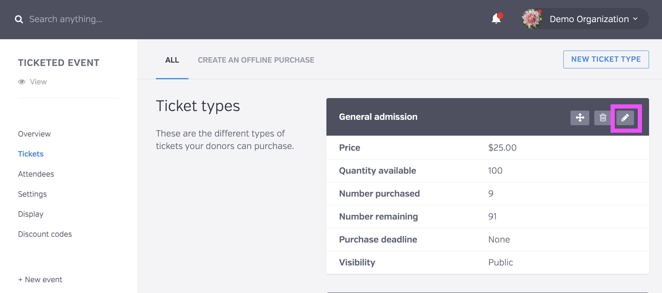
Select Custom Questions at the top. Select the type of question you'd like to add. For meal choices, you can select Radio buttons. Type in the question label and instructions and choose if you want the meal choice to be required or not (note: if the choice is required, and a purchaser is buying tickets for multiple guests, they must add the meal choice for their guest, even if they are not sure who will be attending. You can always edit this information later on the Attendees page). At the bottom, click ADD OPTION to add the meal choices. You can click on the options to drag and drop them to rearrange them. Finally, click Save.

You can add multiple custom questions. You can drag and drop the questions to rearrange them. Be sure to add the questions to each ticket type that requires a meal choice.
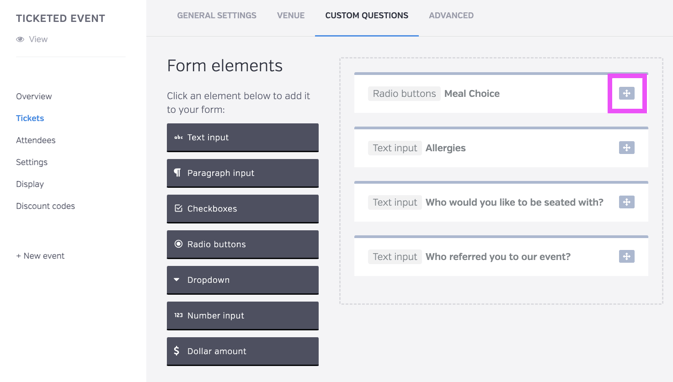
The questions will appear on the checkout screen for each ticket that is purchased.
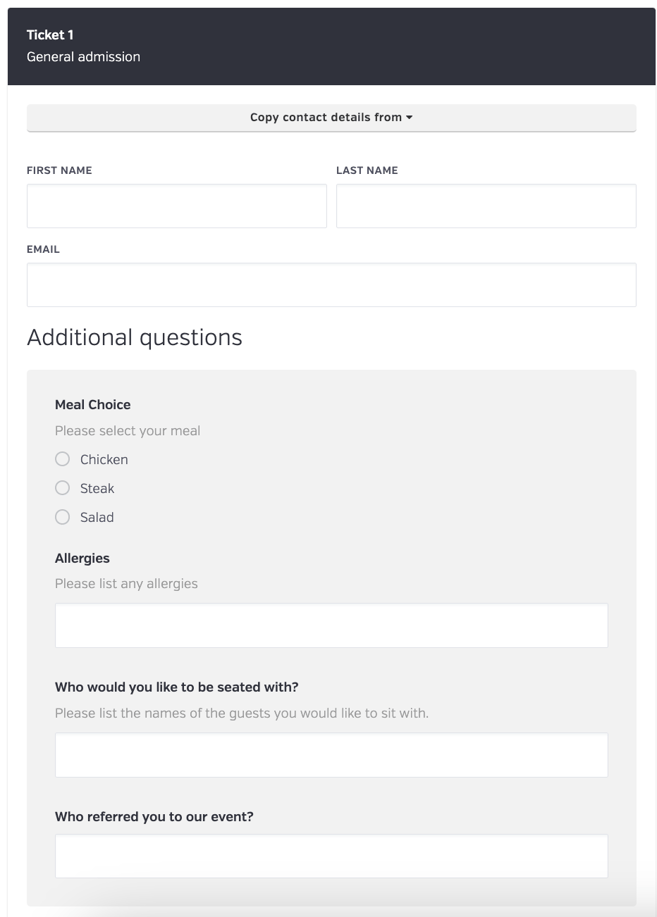
Here is an article that explains how to view and download the question responses!