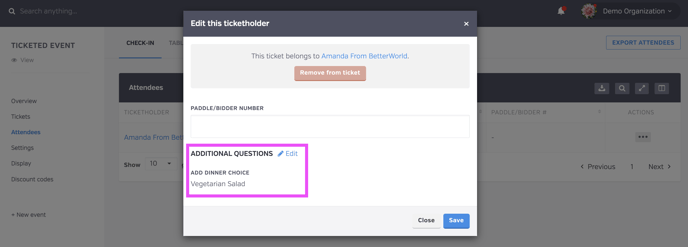There are two types of custom questions you can add for events... Here's how to view the responses for each!
1. Event-wide questions
- You enter these questions under the event "settings > custom questions".
- These appear at the end of the order form during checkout.
- Purchasers answer once per order, no matter how many guests they have.
- The answers appear in the table on the event overview page.
- To access or download any additional information on ticket purchases, head to the event's Overview page. On the overview page, select this book icon, then choose the custom question you added, and the answers will appear in their column on the table on the overview screen.
- This information can be viewed, sorted, and downloaded!
2. Per-ticket-type questions
- You add these per ticket type; from your ticket dashboard, select "tickets" > click the pencil icon to edit a pre-existing ticket type, and select "custom questions" at the top.
- These appear multiple times on the order form during checkout (once per ticket).
- Purchasers answer once per guest.
- The answers appear on the attendee's check-in page. To access or download any additional information on ticket purchases, head to the event's attendees page, select the book icon, select "question responses" and the answers will appear in their column on the table.
-png.png?width=664&height=328&name=image%20(7)-png.png)
- This information can be viewed, sorted, and downloaded!
- These answers will also appear on the individual ticket. From your ticket dashboard, click attendees > actions > edit guest > then a modal window pops up, and you can edit the responses.