Assigning paddle numbers to event attendees.
Below are the steps to add paddle numbers in the Ticketed Event section:
You can assign paddle numbers to your ticketed purchasers and their guests! Head to the Ticketed Events page in your dashboard. Then click Manage on your event.
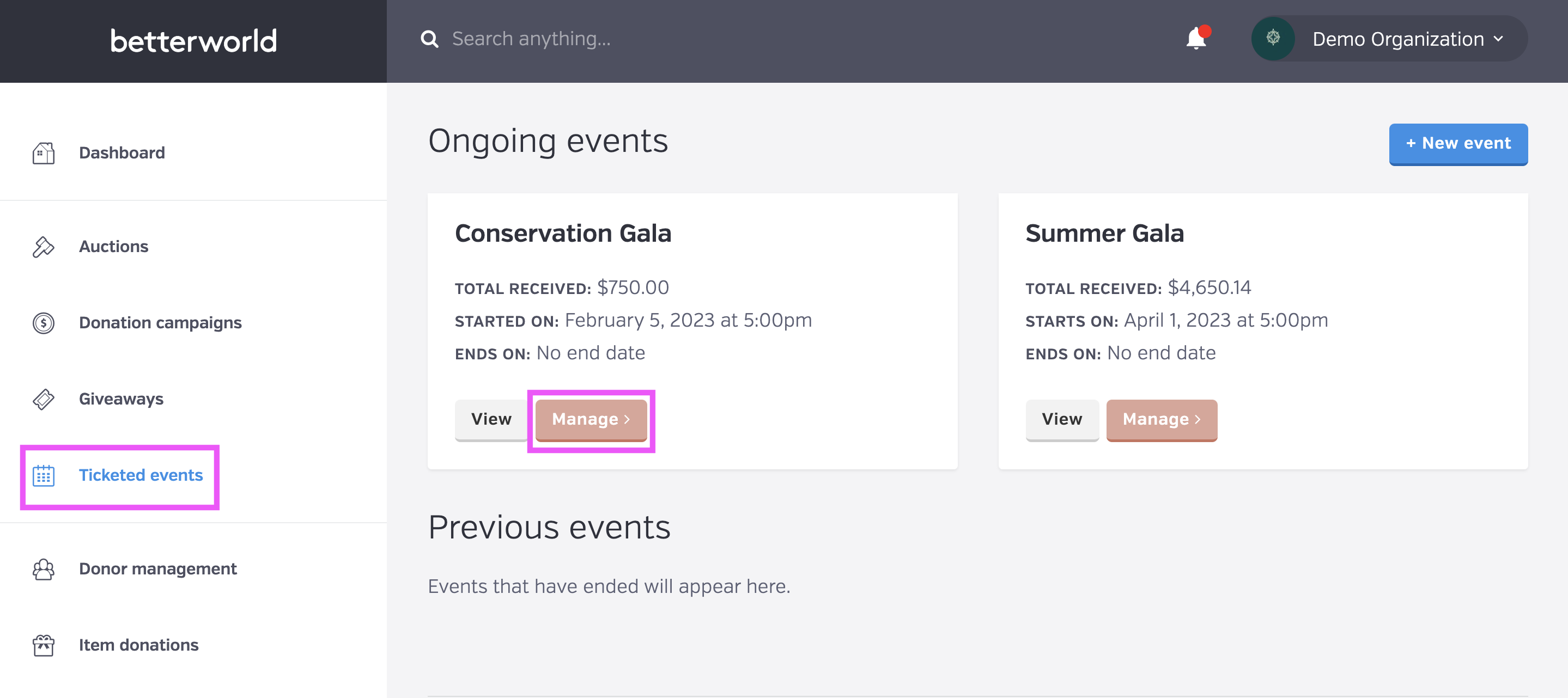
Next, click the Attendees tab on the left side of the screen.
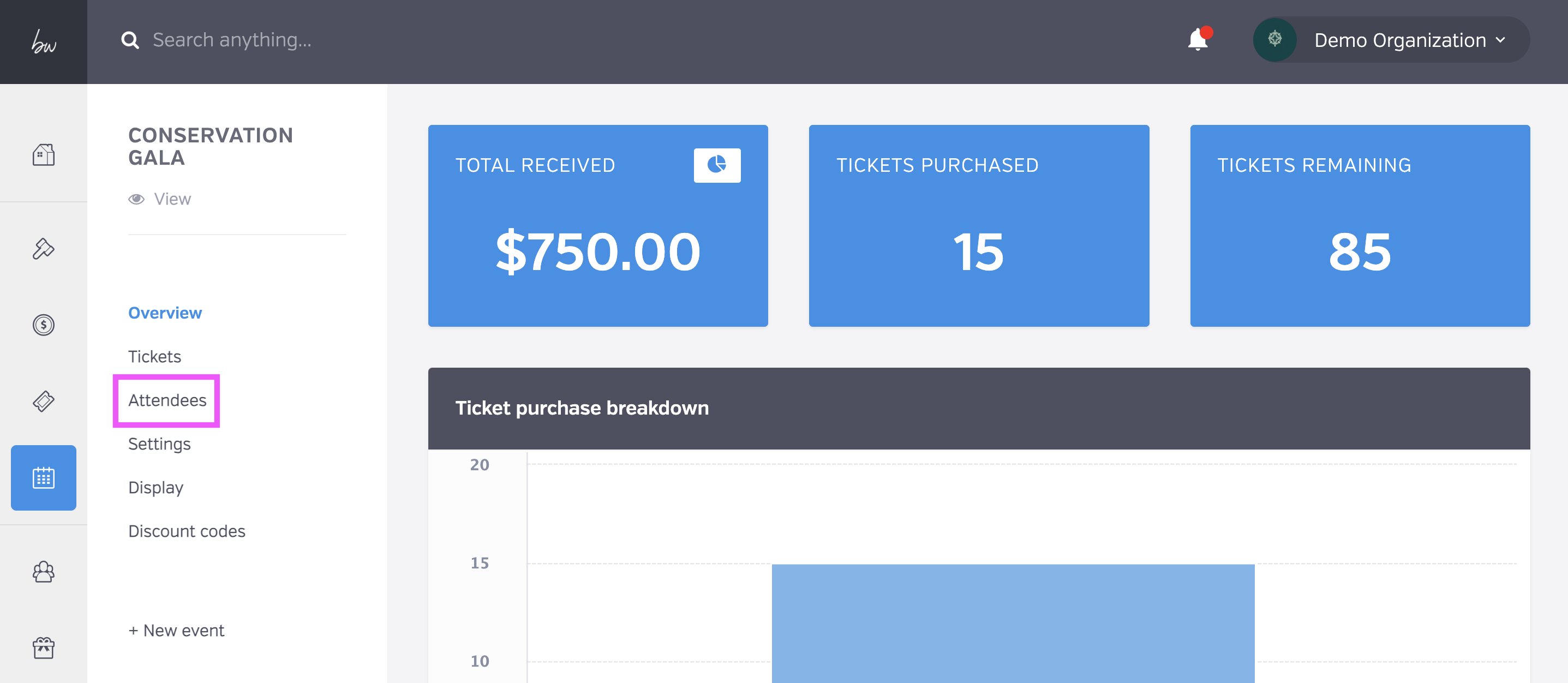
Then click the three dots button next to the guest’s name and then click Assign Paddle Numbers.

Add the paddle number, and then press save!
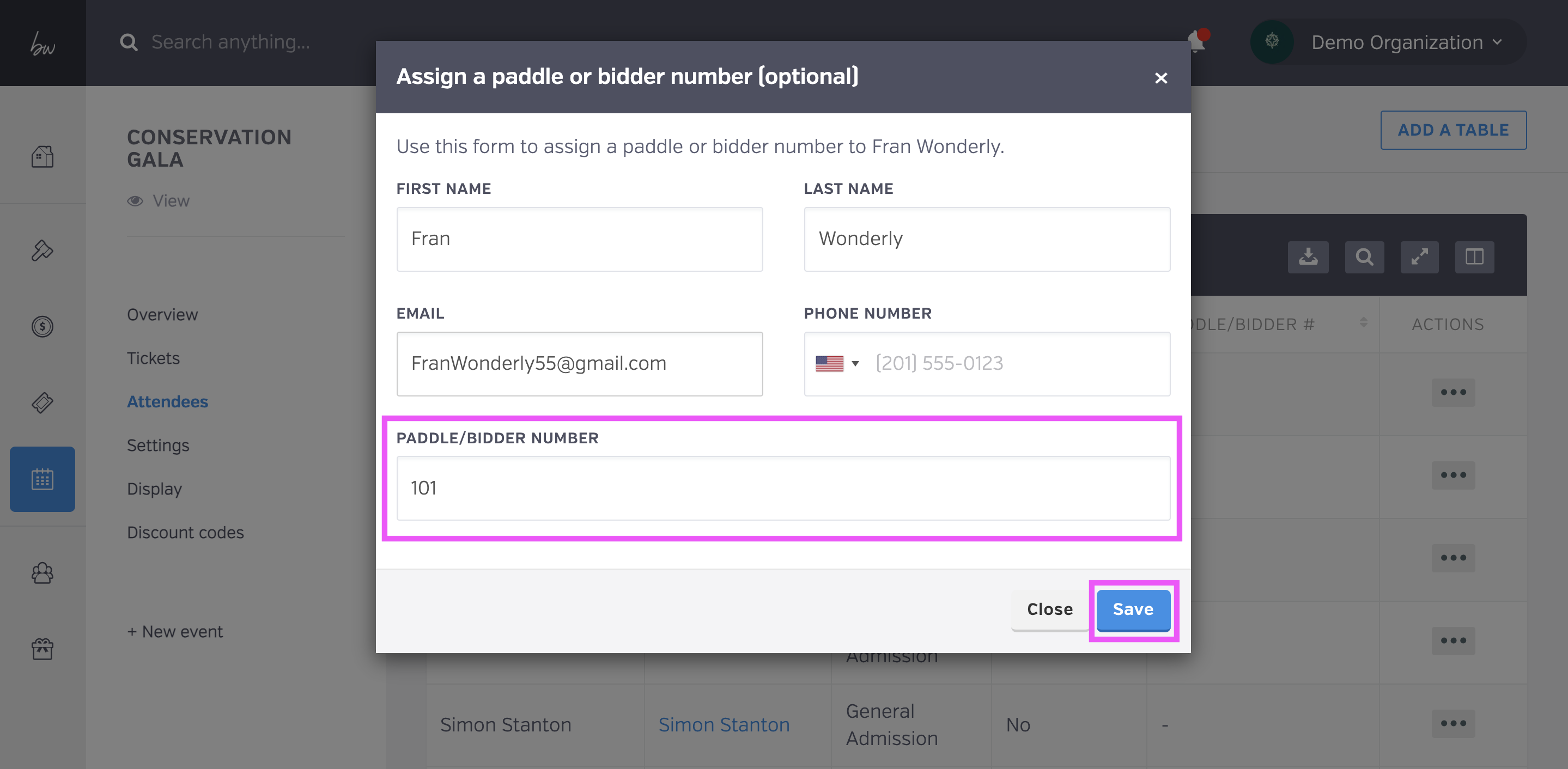
Now you can view attendees' paddle numbers on your Pledge table within your Paddle Raise campaign!
Check out the video below for a step-by-step- guide on how to use paddle numbers.
Below are the steps to add the paddle numbers in the Donnor Management section:
From your dashboard, select "Donor Management."

Next, find the name of the donor whose paddle number you wish to edit. You can either find them on the list or search for their name.

Then, click the three dots on the right-hand side, and select "Edit Paddle Number."

Simply click "edit paddle number" again, add a paddle number, and click save. 
Now you can view the paddle number you have assigned your donor by clicking on the "book" icon on the right-hand side of the bar, and select "Paddle Number."

The "Paddle Number" column will now appear and you can see the paddle number you assigned to the attendees.
