Yes! You can easily copy a ticketed event, here's how...
If you already created an event in your dashboard and want to copy it to help you start building another event, you can do this in the "settings" section of the event you want to copy.
From your dashboard, head to the ticketed event section and select "manage" under the event you wish to copy. Then click "settings" - from here, scroll to the very bottom of "general settings" and you will see "Copy this event."

The name will default to the "title of your event [copy]" - you can change this title now or edit it later in the event's settings.
"Include ticket types" and "Include event tables" will be checked by default. If you do not wish to include these, deselect them before clicking "copy."
When you're ready, click "copy" - depending on if you selected to include ticket types and event tables, and how much data was included in the original event, this may take a few moments.
Once the copy event is complete, you will receive a notification in your dashboard.
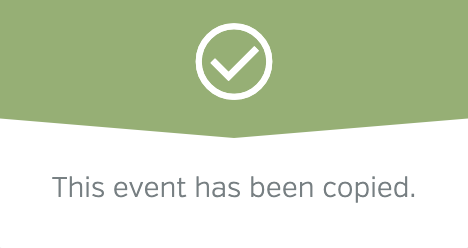
And you will see the copy event appear in the "Ticketed events" section of your dashboard.
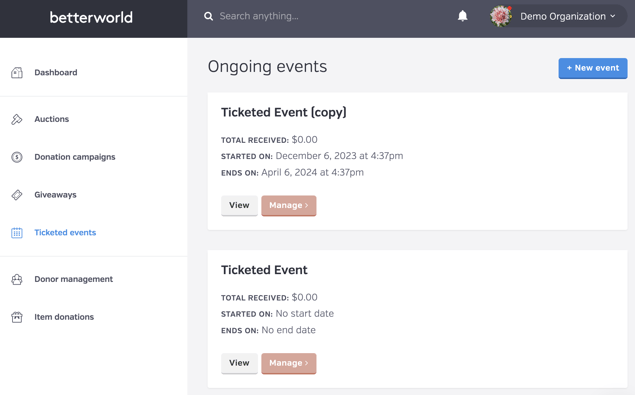
You can now select "manage" to edit the copied event to reflect the correct information, add new dates, new descriptions, new ticket types, etc.!