- Help Center
- Ticketing & Events
- Registration & Guest Communication
How to add/edit paddle numbers in the Donor Management section of the dashboard.
Adding or editing paddle numbers from the Donor Management section of the dashboard is easy!
First, from your dashboard, select "Donor Management."
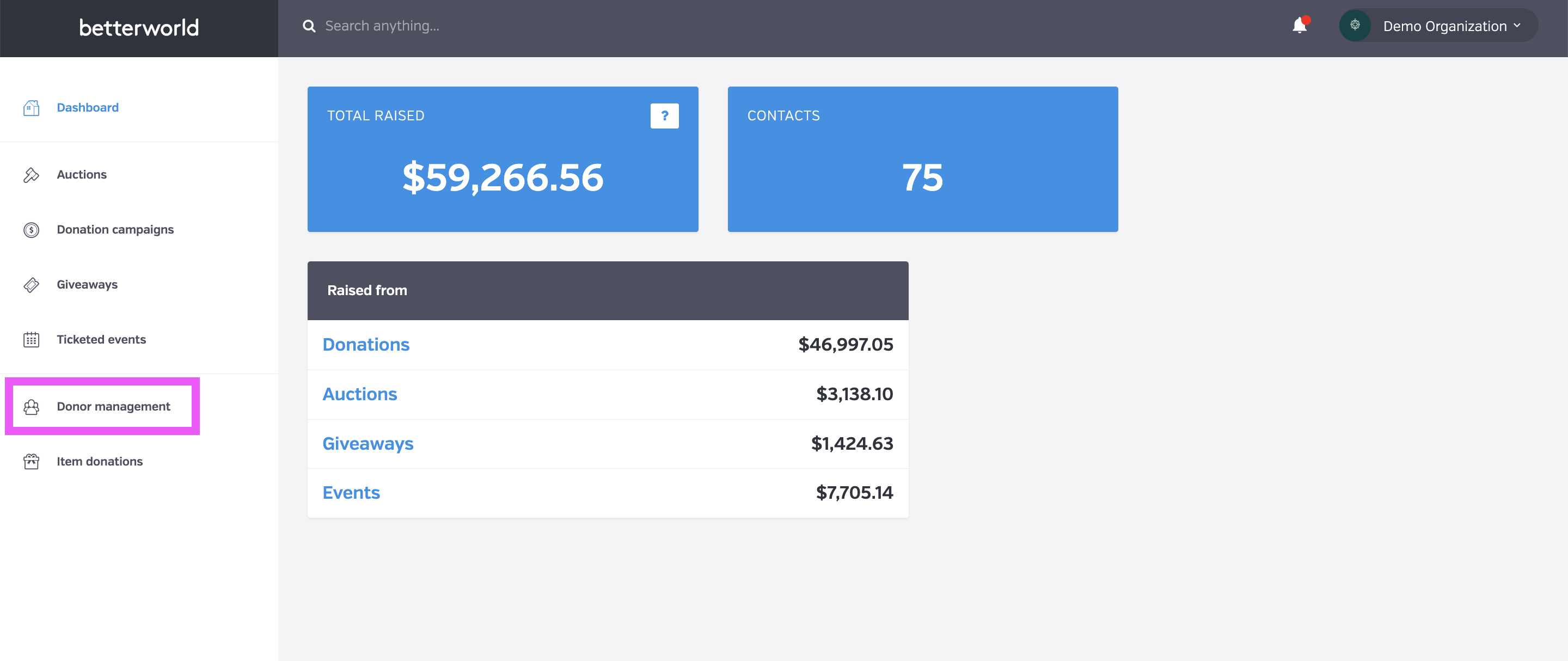
Next, find the name of the donor whose paddle number you wish to assign/edit. You can either find them on the list or search for their name.
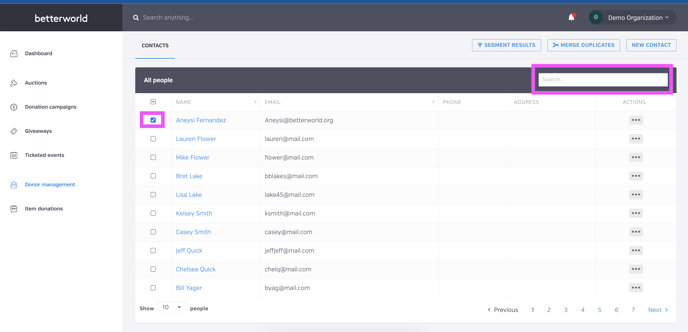
Then, click the three dots on the right-hand side, and select "Edit Paddle Number."
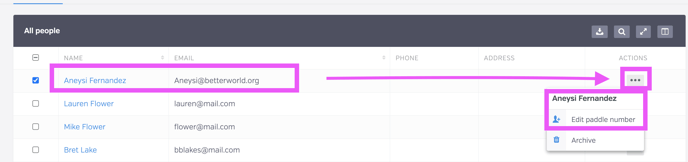
A box will appear where you can enter the paddle number.
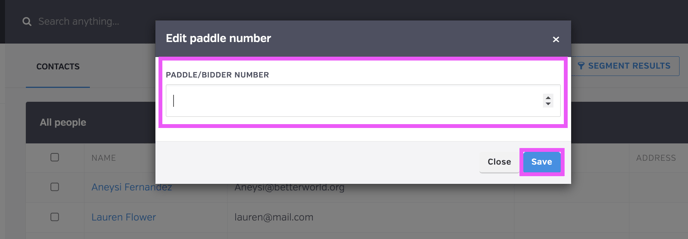
Enter the paddle number and click "Save."
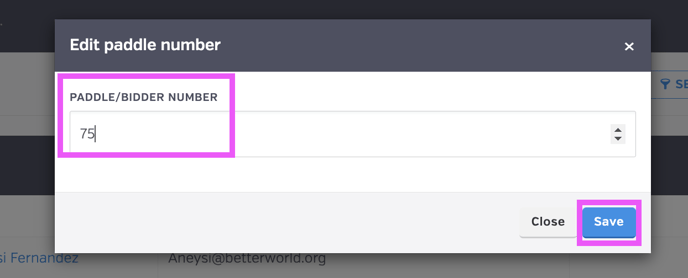
If your donor already has a number assigned, simply click "edit paddle number" again, erase the number that's there, and save a new one. 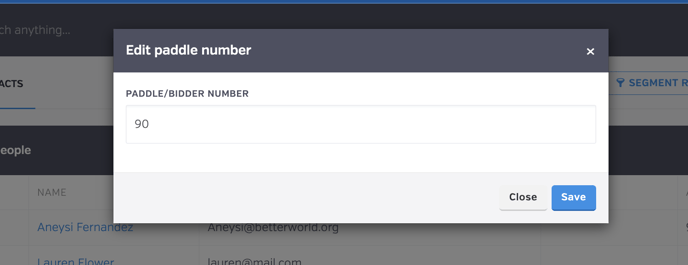
To view the paddle numbers, click on the "book" icon on the right-hand side of the bar, and select "Paddle Number."
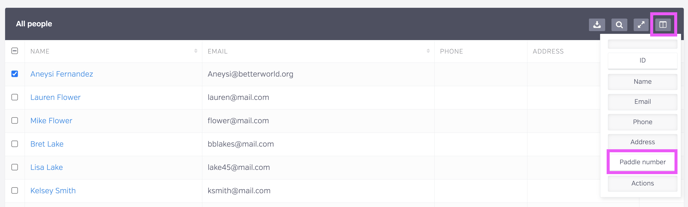
The "Paddle Number" column will now appear and you can see the paddle number you assigned to the attendees.
